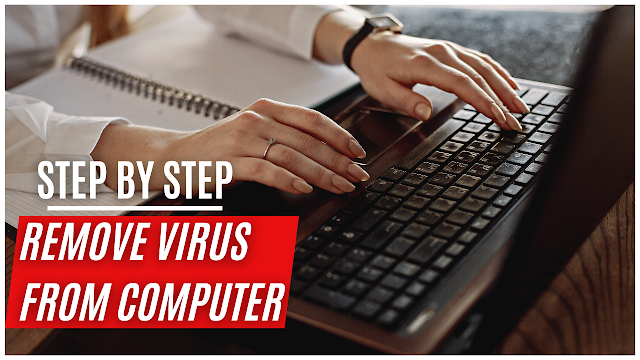How to connect bluetooth headphones to pc?

To connect Bluetooth headphones to your PC, follow these steps: 1. Turn on your Bluetooth headphones and set them to pairing mode. Check the manual for instructions on how to do this. 2. Turn on Bluetooth on your PC. Go to the Start menu and click on Settings > Devices > Bluetooth & other devices. Make sure Bluetooth is turned on. 3. Click on the "Add Bluetooth or other device" button. Select "Bluetooth" from the list of device types. 4. Your PC will start searching for Bluetooth devices. When your headphones appear in the list of available devices, click on them to connect. 5. If prompted, enter the pairing code for your headphones. This code can usually be found in the manual or on the headphones themselves. 6. Once your headphones are connected, they should be listed under the "Audio" section in the Bluetooth settings. You can now select them as your audio output device in your audio settings.That's it! Your Bluetooth headphones shou...